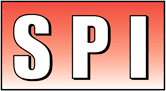Categories
-

Fujifilm Prescale (22)
-

Fujifilm Sample Pack (2)
-

Fujifilm Prescale/Topaq 3x3 (1)
-

Application Kits (6)
-

Fujifilm UVScale (3)
-

Pressurex-micro (1)
-

EZ-Nip impression paper (1)
-

Mold-Align (2)
-

Manuals (2)
-

Topaq Imaging Analysis (1)
-

Auto-Nis Scanner System (1)
-

DigiNip (2)
-

Thermoscale (2)
-

Thermex Paper (1)
-

TemprX (2)
-

Pressure Man Children's Book (1)
Shopping Cart
-

Fujifilm Prescale (22)
-

Fujifilm Sample Pack (2)
-

Fujifilm Prescale/Topaq 3x3 (1)
-

Application Kits (6)
-

Fujifilm UVScale (3)
-

Pressurex-micro (1)
-

EZ-Nip impression paper (1)
-

Mold-Align (2)
-

Manuals (2)
-

Topaq Imaging Analysis (1)
-

Auto-Nis Scanner System (1)
-

DigiNip (2)
-

Thermoscale (2)
-

Thermex Paper (1)
-

TemprX (2)
-

Pressure Man Children's Book (1)